#
Troubleshooting
#
Basic
If the repositories are not loading in the official site or in the Extensions section, repeat the process using VPN connection.
XYZ extension is not loading.
- Open the site in the browser. If the site is not loading in browser also, use VPN or try site cloning .
- If the site is working in browser, post a report in the
reportschannel.
Change/reselect the download location.
![]() Cloudstream
→
Cloudstream
→
![]() Settings
→
download path
and then select a custom location.
Settings
→
download path
and then select a custom location.
Rename the extension of the file from json to txt. Now try again to read the backup file.
Change the video cache on disk.
![]() Cloudstream
→
Cloudstream
→
![]() Settings
→
player
>
video cache on disk
and set a lower amount of cache.
Settings
→
player
>
video cache on disk
and set a lower amount of cache.
Clear the app cache and restart the app. You can also set a lower amount cache to avoid this issue.
This is a general troubleshooting. May not fix the issue. Then post it in the reports channel.
#
Subtitles
Video player → sources → subtitles and click the Auto at the top. Now change the encode of the subtitle language.


If subtitle isn't casting on the tv with the native casting system., try casting using this app.
![]() Cloudstream
→
Episode page
→ Press and hold the epsiode →
play with Web Video Cast
→ choose the link and then cast. The subtitle selection maybe not as good as cs3.
Cloudstream
→
Episode page
→ Press and hold the epsiode →
play with Web Video Cast
→ choose the link and then cast. The subtitle selection maybe not as good as cs3.
#
Sorastream
As it scrapes a lot of sites, it takes time to load all of them. Skip loading after 3-5 seconds.
- Sora has some geo restricted sources. Use a VPN to access those sources.
- Or, exo player can't handle the video. Use external player like VLC.
Sora uses TMDb for catalogue, not the sources. So, it may show titles that no site has.
EXO player can't handle the video. Use external player like VLC.
Try 1DM to download from Sorastream
#
WSA

If the popup windows disappear without asking administrative permission and Windows Subsystem For Android™ is not installed successfully, you should manually run Install.ps1 as administrator:
Press Win+x and select Windows™ Terminal (Admin)
Input the command below and press enter, replacing {X:\path\to\your\extracted\folder} including the with the path of the extracted folder
cd "{X:\path\to\your\extracted\folder}"Input the command below and press enter
PowerShell.exe -ExecutionPolicy Bypass -File .\Install.ps1The script will run and Windows Subsystem For Android™ will be installed
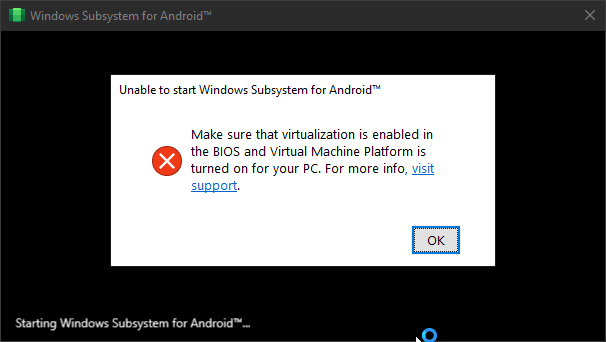
Remove WSA
Go to "Turn Windows features on and off" and disable Hyper-V, Virtual Machine Platform, Windows Hypervisor Platform, and Windows Subsystem for Linux, then restart.
Reenable these features and restart a second time.
Make sure Core Isolation is turned off.
In registry editor (regedit), go to
\HKEY_LOCAL_MACHINE\SYSTEM\CurrentControlSet\Services\FsDependsChange the value of “Start” from
3to0
You can change it back to 3, if it makes no difference
- Then in CMD (Run as Adminstrator), paste:
bcdedit /set hypervisorlaunchtype auto- Reinstall WSA by running
Run.bat

